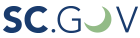The WYSIWYG (What You See Is What You Get) editor is very similar to Microsoft Word where you have options to change text size, insert images, underline text, and copy/paste data.
When logged in to your website you will be able to hover over any icon with your mouse pointer for a tool tip revealing the buttons function. Going left to right on the Editor Toolbar, the chart below is a guide for quick reference.

| Button | Description |
|---|---|
|
Undo |
Undo last action within WYSIWYG window |
|
Redo |
Redo last action |
|
Cut |
Cut selected content |
|
Copy |
Copy selected content |
|
Paste |
Paste cut or copied content |
|
Paste as plain text |
Paste content without formatting |
|
Paste from Word |
Paste content from outside source to remove all styles and formatting, i.e. webpage |
|
Bold |
Bold selected content |
|
Italic |
Italicize selected content |
|
Remove Format |
Remove formatting from selected content |
|
Block Quote |
Apply indented block quote style to selected text |
|
Link |
Assign internal, relative URL or external, absolute URL to selected anchor text |
|
Unlink |
Remove link from selected text |
|
Insert/Remove Bulleted List |
Add an unordered, bullet style to selected content |
|
Insert/Remove Numbered List |
Add an ordered, number style to selected content |
|
Decrease Indent |
Decrease indent of selected content |
|
Increase Indent |
Increase indent of selected content |
|
Image |
Insert an image/file where the cursor appears in the WYSIWYG window |
|
Paragraph Format |
Add appropriate heading styles to selected content |
|
Insert Horizontal Line |
Insert a line where the cursor appears in the WYSIWYG window |
|
Insert Table |
Configure and insert a table where the cursor appears |
|
Source |
Switch from WYSIWYG window to see source code |
|
Align left |
Align left selected content |
|
Align Center |
Align center selected content |
|
Align Right |
Align right selected content |