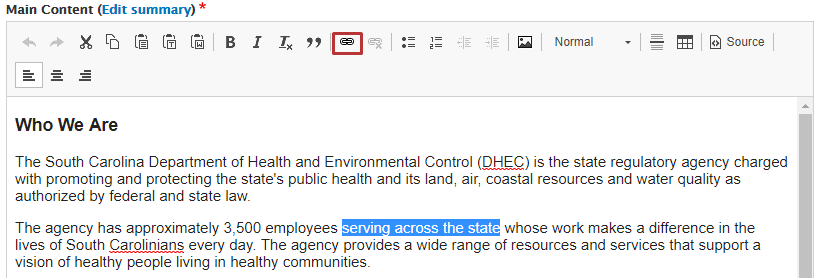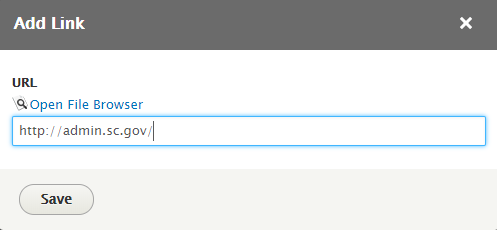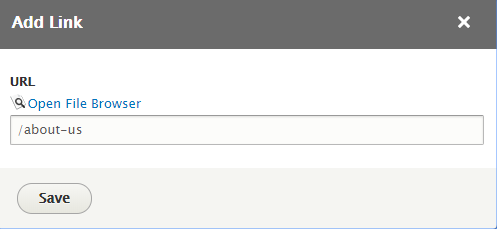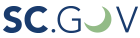Adding links to your text for both internal and external website pages is easily done in PSB. The process is the same for any page or content types that use the WYSIWYG editor to add content in PSB.
Log in to your website. Click Manage and then Content on the Admin Toolbar Window. Go to the page on your website that you want to add a link. Click Edit in the admin tabs that appear right below the title area. Within the WYSIWYG area in the edit screen, highlight the content (text) that you want to turn into a link and click the Link button in the WYSIWYG toolbar. Add the destination URL to the URL field within the “Add Link” dialog box.
If you are linking to a different page within your website, you only need to include the URL following the website name.
Example: /managing-your-website/content-management
If you are linking to an external website, you will need to include the full URL name in the Add Link dialog Box. Example: https://oig.sc.gov.
Click “Save” and check that the link appears properly in the WYSIWYG editor.