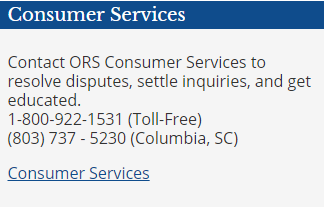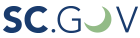Repeatable sidebar content can be assigned to appear on multiple internal pages of your website, but is easily managed within a central Editor admin screen. For example, you have four distinct divisions within your organization that have four different web pages. On each of these individual pages, you can highlight relevant information for the other three divisions with the repeatable sidebar content feature. This allows users to quickly navigate and find content they’re looking for, in addition to using the main menu. Remember, repeatable sidebar features can only appear on Basic and Landing Grid page types.
- To edit this content, click “Manage” in the admin toolbar and click “Content.”
-
From the main Content admin screen, click the Custom block tab.
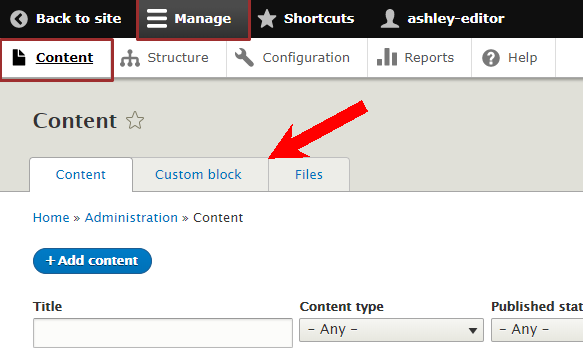
- From the Custom block library, click the “Edit” button for the repeatable sidebar content you want to edit.
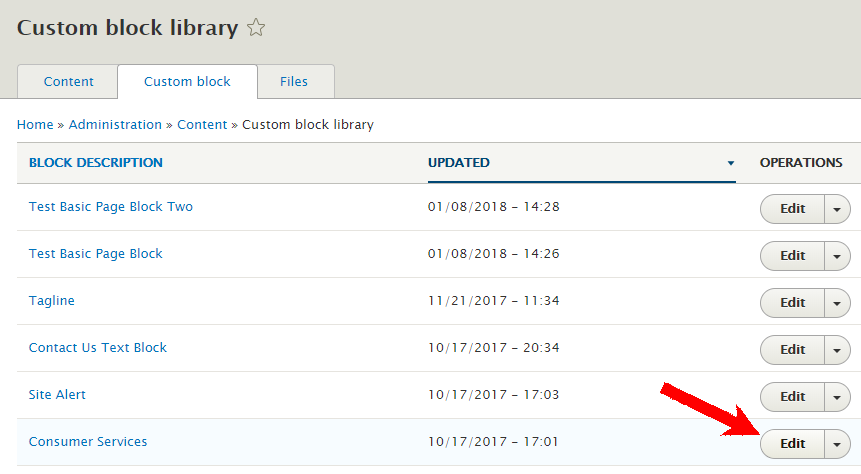
- From the “Edit custom block Consumer Services” screen, edit your content:
- Block description – Enter a succinct title for the sidebar content.
- Body – Use the WYSIWYG exactly how you would for editing an internal page, including images/icons, copy, bullets, links and styling (reference the WYSIWYG Editor Toolbar page).
- Revision information – “Create a new revision” is selected by default and include a “Revision log message” to track changes (if applicable).
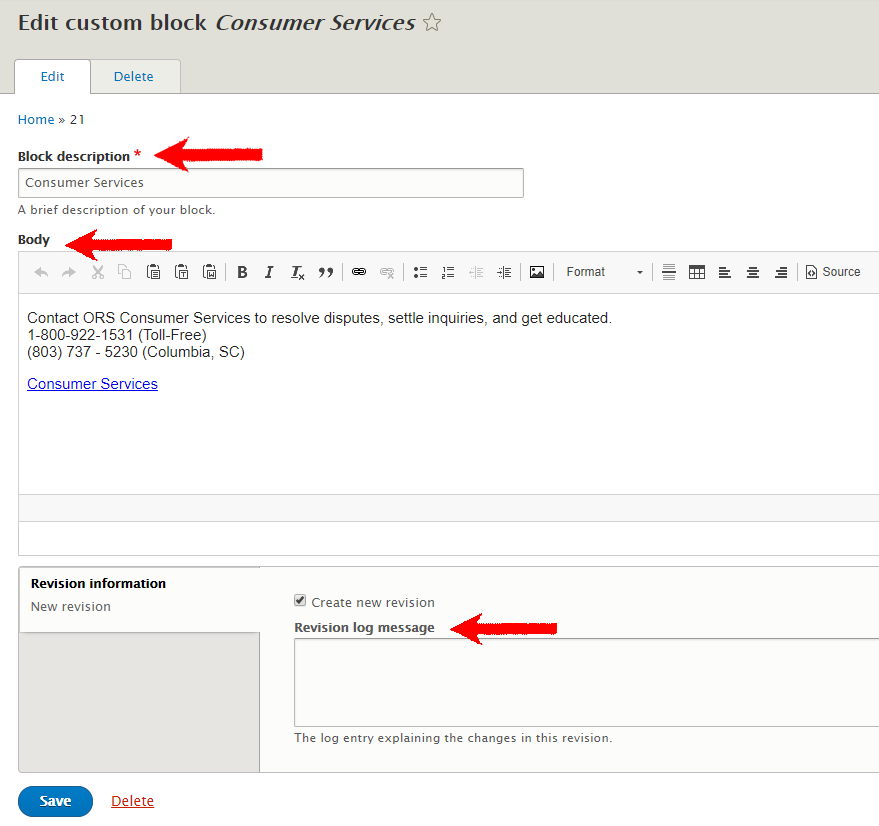
- Click “Save” and navigate to a page where the sidebar appears to check for accuracy.